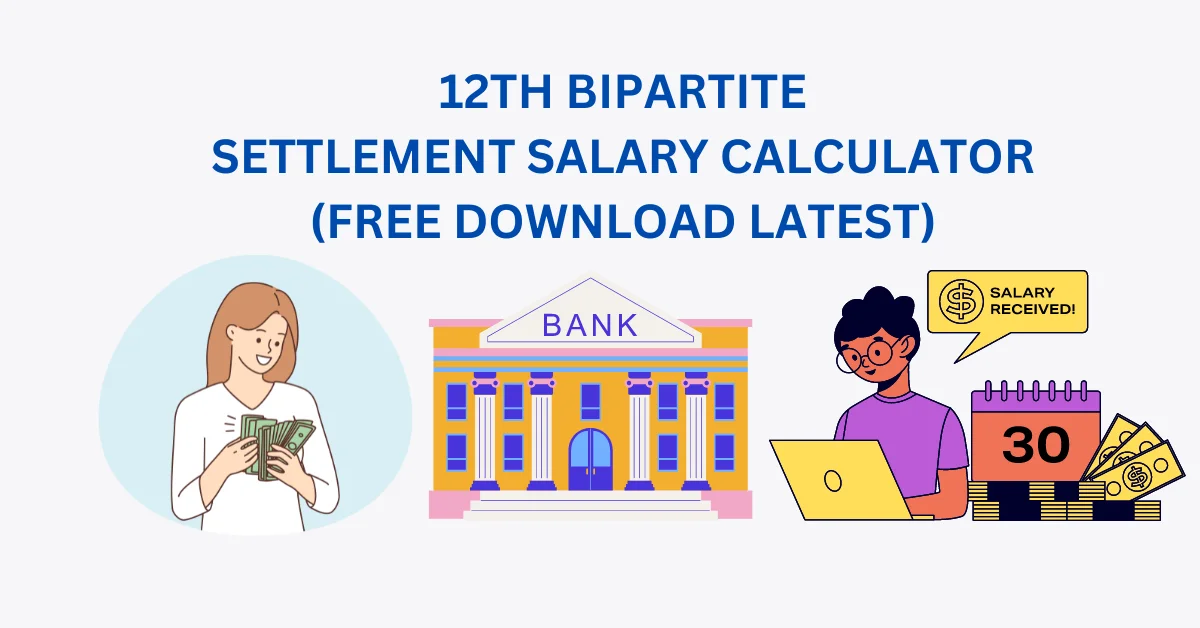12TH BPS SALARY CALCULATOR
You can download 12th BPS SALARY CALCULATOR FOR OFFICERS FROM BELOW LINK
DOWNLOAD OFFICERS SALARY ARREARS CALCULATOR (LATEST ONE)
STEP 1: ENTER YOUR BASIC SALARY
Select Your Salary: Go to cell B10 and click on it. You’ll see a list of salary options to choose from. Pick the one that matches yours. Once you’ve selected your salary, the system will automatically update it for the entire period.
Updating Changes: If your salary changes during the period or if you retire, don’t worry. Simply click on the cell corresponding to the correct month and update your salary there. Everything below that cell will update by itself.
STEP 2: ENTER PQP AND FPP
Optional Step: If your job requires it, you can enter Professional Qualification Pay (PQP) in cell D10 and Family Profession Pay (FPP) in cell E10. If these don’t apply to you, you can leave them as 0.
STEP 3: ENTER CCA CENTRES
Select Your Work Area: Click on cell I10 and choose whether you work in a nonCCA (Cost of Living Allowance) area, a lower CCA area, or a higher CCA area. Once you’ve selected, the CCA value will automatically update in column J.
STEP 4: ENTER HRA %
Choose Your HRA %: Move to cell K10 and select the appropriate House Rent Allowance (HRA) percentage from the dropdown list. The HRA will be calculated automatically based on your selection.
THAT’S IT! ARREARS IS CALCULATED
Once you’ve finished all the steps correctly, you will notice that all the tables have been updated. Scroll down the page, and you’ll be able to see a comparison between your old and new salary.
You can also find out your potential arrears and take home pay. It’s that simple!